How to Delegate Access to Your GoDaddy Account

Welcome to OVYS Digital Presence and Web Design's comprehensive guide on how to delegate access to your GoDaddy account. As a prominent provider of website development services, we understand the importance of granting access to your account securely and efficiently. In this article, you will find step-by-step instructions to delegate access, ensuring smooth collaboration and seamless management of your GoDaddy account.
1. Accessing Your GoDaddy Account
Before delegating access, you need to log in to your GoDaddy account. Visit the official GoDaddy website and enter your login credentials. If you do not have an account yet, you can easily create one by following the simple registration process.
2. Navigating to Account Settings
Once logged in, locate the "My Account" section. It is usually found in the upper-right corner of the website. Click on it to access a dropdown menu and select "Account Settings." This will take you to the configuration page of your GoDaddy account.
3. Managing Account Delegation
In the "Account Settings" page, you will find various options related to account management. Look for the "Delegate Access" or "Account Permissions" section. Click on it to proceed with setting up access delegation functionalities for your GoDaddy account.
4. Adding a Delegate
Here comes the exciting part - adding a delegate to your GoDaddy account. In this step, GoDaddy allows you to enter the email address of the person whom you want to grant access to your account. Make sure to double-check the email address, as any discrepancies may lead to access-related issues. Once you have entered the correct email address, click on the "Add Delegate" or similar button provided by GoDaddy.
5. Selecting Permissions
GoDaddy values privacy and security, giving you the flexibility to choose the level of access you wish to grant. It is important to assess the tasks and responsibilities you want to assign to your delegate. GoDaddy typically provides options such as "Account Administrator" or "Limited Access." Consider the level of control each option entails and select the one that aligns with your requirements. Remember, granting full administrative access is advisable only when you fully trust the delegate.
6. Setting Expiration Dates
If you want to limit the period of access, GoDaddy also allows you to set expiration dates for the delegate's access. This feature is particularly useful for temporary collaborations or when you want to revoke access after a certain period. Take advantage of this option to maintain better control over your GoDaddy account.
7. Confirming and Saving Settings
Once you have carefully selected the email address, assigned appropriate permissions, and set expiration dates (if applicable), it's time to confirm and save your settings. Review all the details, ensuring everything is accurate and in line with your intentions. If everything looks good, click on the "Confirm" or "Save" button to finalize the process.
8. Informing the Delegate
After saving your settings, it's crucial to communicate with the delegate regarding their new access to your GoDaddy account. Emphasize the importance of handling the account responsibly and sharing any relevant account-related information necessary for collaborations. Keeping an open line of communication ensures smooth coordination.
Conclusion
Congratulations! You have successfully delegated access to your GoDaddy account. By following the steps outlined in this guide, you have empowered your trusted delegate to assist you in managing and maintaining your GoDaddy account effectively. Remember, OVYS Digital Presence and Web Design is here to support you with superior website development services, simplifying the process of account delegation and enhancing your online presence.
OVYS Digital Presence and Web Design is a leading provider of website development services in the Business and Consumer Services industry. With expertise in designing and optimizing websites, we understand the intricacies of managing accounts, ensuring unparalleled security and convenience. Should you require any further assistance or have additional questions, please feel free to reach out to us. We are more than happy to help you!