How do I add a new WordPress admin user? Or remove one?

Add New WordPress Admin User
Adding a new WordPress admin user is a straightforward process that allows you to grant additional users with administrative privileges on your website. This can be useful when you have a team working on your website and need to provide them with access to the WordPress dashboard.
Step 1: Login to your WordPress Dashboard
To add a new admin user, you first need to access your WordPress dashboard. Simply enter your website's domain name followed by "/wp-admin" (e.g., www.yourwebsite.com/wp-admin) in your web browser's address bar. This will take you to the WordPress login page.
Step 2: Go to the Users section
Once you have successfully logged in, navigate to the "Users" section in the WordPress dashboard. This can usually be found in the left-hand side menu.
Step 3: Click on the "Add New" button
Within the Users section, locate and click on the "Add New" button. This will direct you to the user creation form.
Step 4: Fill out the user details
In the user creation form, provide the necessary details for the new admin user. This includes the username, email address, password, and any additional information you want to associate with the user. It is important to choose a strong password to ensure the security of your website.
Step 5: Assign admin privileges
Under the "Role" section, select the "Administrator" role to assign full admin privileges to the user. This will grant them unrestricted access to your WordPress dashboard and website settings.
Step 6: Save the new user
Once you have filled out all the necessary information and assigned the admin role, click on the "Add New User" button to save the changes. Your new admin user will now be created and ready to access the WordPress dashboard.
Remove WordPress Admin User
If you need to remove a WordPress admin user, perhaps because they no longer require access to your website or have left your team, you can follow these steps to effectively remove their admin privileges.
Step 1: Login to your WordPress Dashboard
Similar to adding a new admin user, you need to log in to your WordPress dashboard using your admin credentials.
Step 2: Go to the Users section
Once logged in, navigate to the "Users" section in the WordPress dashboard.
Step 3: Locate the user to remove
In the list of users, find the user you want to remove and click on their username to access their user profile.
Step 4: Remove admin privileges
Within the user profile, scroll down to the "Role" section and select a different role or choose the "None" option to remove their admin privileges. This ensures they no longer have full access to your website's settings.
Step 5: Save the changes
After modifying the user's role, click on the "Update User" button to save the changes. The user will no longer have admin privileges and their access will be limited.
By learning how to add and remove WordPress admin users on your OVYS Digital Presence and Web Design website, you can efficiently manage your team's access and ensure the security of your website. Remember to regularly review your user list to maintain an up-to-date and secure environment.