How To Set Up Shipping Classes in WooCommerce

Introduction
Welcome to OVYS Digital Presence and Web Design's comprehensive guide on setting up shipping classes in WooCommerce. As experts in website development, we understand the importance of an efficient and organized shipping system for any online business in the Business and Consumer Services category. In this guide, we will provide you with step-by-step instructions, tips, and best practices to set up shipping classes effectively.
Understanding Shipping Classes
Before diving into the setup process, let's first clarify what shipping classes are and why they matter. Shipping classes in WooCommerce allow you to classify products into different groups based on their shipping requirements. This classification enables you to apply specific shipping rules and rates to each class, ensuring accurate calculations and streamlined order fulfillment.
Step 1: Assess Your Shipping Needs
Before creating shipping classes, it's essential to assess your specific shipping needs. Consider factors such as product dimensions, weight, fragility, and shipping destinations. By understanding your requirements, you can create well-defined shipping classes that cater to different scenarios, providing a seamless shopping experience for your customers.
Step 2: Setting Up Shipping Classes
Now that you have a clear understanding of your shipping needs, let's proceed to set up shipping classes in WooCommerce. Follow these steps:
- Log in to your WooCommerce dashboard.
- Navigate to "WooCommerce" > "Settings" from the left-hand menu.
- Click on the "Shipping" tab.
- Under the "Shipping Classes" section, click on the "Add shipping class" button.
- Enter a name for your shipping class. Make sure to use descriptive and keyword-rich names to help with search engine optimization.
- Add a slug for your shipping class. Slugs are URL-friendly versions of the shipping class names.
- Provide a description for the shipping class. This description will help you remember the purpose of each class.
- Click on the "Save shipping class" button to create your first shipping class.
- Repeat the above steps to create additional shipping classes as per your requirements.
Step 3: Assigning Shipping Classes to Products
Once you have set up your shipping classes, the next step is to assign them to your products. To do this:
- Go to the product editing screen for the product you want to assign a shipping class to.
- Scroll down to the "Product Data" section.
- Click on the "Shipping" tab.
- Enable the "Shipping Class" option.
- Select the appropriate shipping class from the dropdown menu.
- Save the changes to apply the shipping class to the product.
- Repeat these steps for each product you want to specify a shipping class for.
Step 4: Configuring Shipping Rates and Rules
With your shipping classes assigned to products, it's time to configure the shipping rates and rules. Follow these guidelines:
- Go back to the WooCommerce dashboard.
- Navigate to "WooCommerce" > "Settings" > "Shipping."
- Choose your desired shipping zone or create a new one.
- Click on the selected shipping zone to configure its settings.
- Under the "Methods" tab, click on the shipping method you want to edit.
- Configure the shipping rates and rules for each shipping class.
- You can set flat rates, calculate rates based on weight or dimensions, offer free shipping, and much more.
- Save the changes to update your shipping settings.
Tips for Effective Shipping Classes
Now that you have successfully set up your shipping classes, here are some additional tips to enhance your shipping strategy:
- Regularly review and update your shipping classes based on product changes or customer feedback.
- Consider offering free shipping for certain products or order thresholds to attract more customers.
- Experiment with different shipping rules and rates to find the optimal balance between customer satisfaction and profitability.
- Use descriptive names, slugs, and descriptions for your shipping classes to improve the overall user experience and search engine visibility.
- Monitor your shipping metrics and analyze customer feedback to identify any areas of improvement.
Conclusion
Congratulations! You have now learned how to set up shipping classes in WooCommerce. By properly organizing and assigning shipping classes to your products, you can streamline the shipping process and deliver a superior experience to your customers. OVYS Digital Presence and Web Design specializes in website development and offers expert services in the Business and Consumer Services category. Contact us today to learn more about how we can assist you in elevating your online presence and enhancing your e-commerce capabilities.