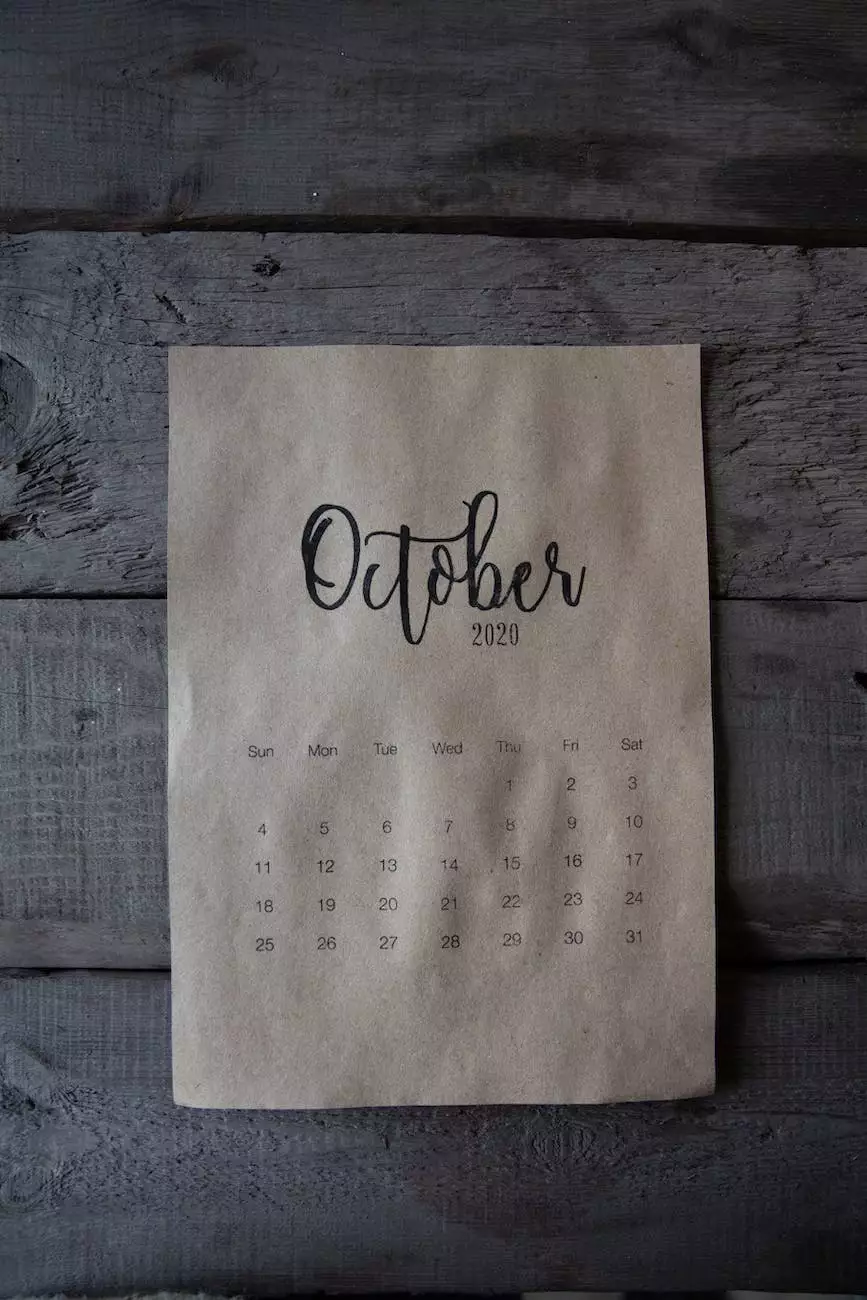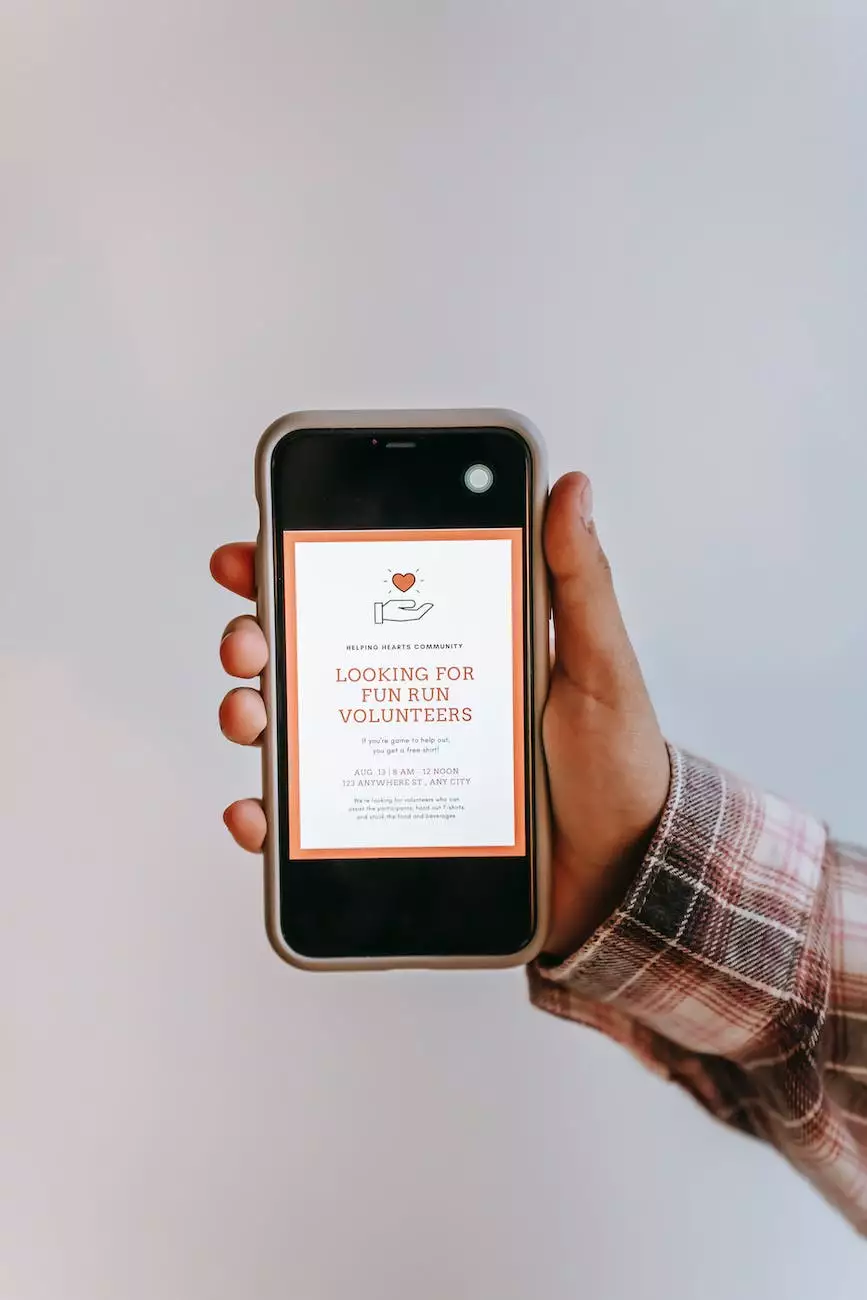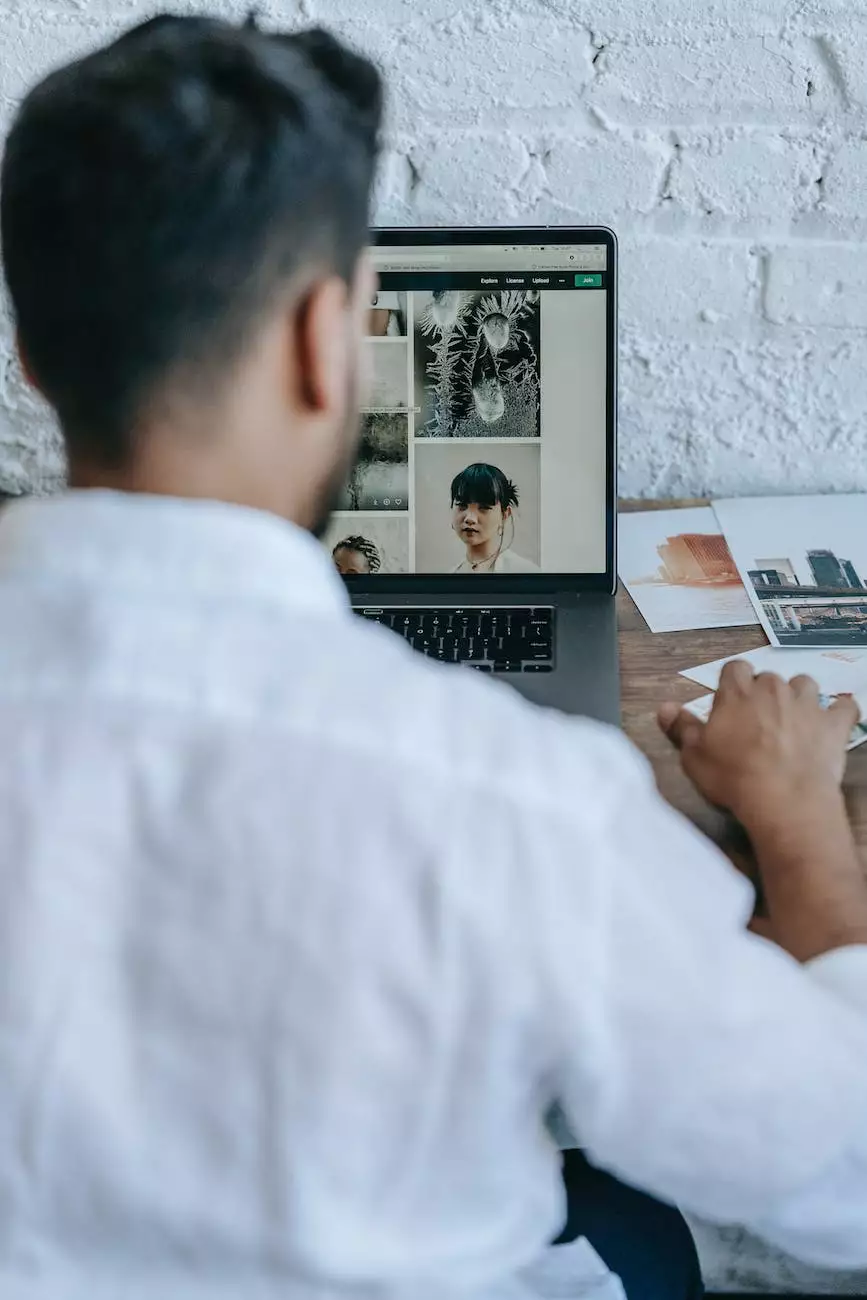How To Set Up Flat Rate Shipping in WooCommerce

Introduction
Welcome to OVYS Digital Presence and Web Design's guide on setting up flat rate shipping in WooCommerce. If you are running an online store, having a well-optimized shipping strategy is crucial for your success. In this comprehensive guide, we will walk you through the steps to perfectly configure flat rate shipping in WooCommerce, enabling you to provide accurate and reliable shipping options to your customers.
Why is Flat Rate Shipping Important?
Flat rate shipping is an essential feature for online stores as it simplifies the shipping process and provides a transparent pricing structure for customers. It allows you to set fixed rates based on factors such as weight, destination, or product category. By offering flat rate shipping, you can provide a consistent experience for your customers and increase their trust in your business.
Step 1: Understanding Your Shipping Requirements
Before proceeding with setting up flat rate shipping in WooCommerce, it’s important to analyze your shipping needs. Consider factors such as your target customer base, product dimensions, weight, and shipping zones. By understanding your specific requirements, you can tailor your shipping options to match your business model.
Identify Shipping Zones
Start by identifying the regions or countries you want to ship to. WooCommerce allows you to define shipping zones, which can be based on geographic location or specific countries. This helps you create accurate shipping rates specific to each zone.
Configure Shipping Classes
Shipping classes allow you to categorize your products based on their shipping characteristics. For example, you can create classes for fragile items, oversized products, or perishable goods. This allows you to set different flat rates for each shipping class, ensuring accurate pricing.
Step 2: Configuring Flat Rate Shipping in WooCommerce
Now that you have a clear understanding of your shipping requirements, let's dive into configuring flat rate shipping in WooCommerce.
Access Shipping Settings
To access the shipping settings in WooCommerce, log in to your WordPress admin dashboard, navigate to WooCommerce, and click on Settings. Then, select the Shipping tab.
Add a Shipping Zone
Click on the Add Shipping Zone button to create a new shipping zone. Enter a descriptive name for the zone and select the regions/countries where you want to provide shipping.
Configure Flat Rate Shipping
Within each shipping zone, you can add shipping methods. Click on the Add Shipping Method button and choose Flat Rate from the options provided. Configure the settings according to your business needs, such as the shipping rate, method title, and any additional charges you may have.
Assign Shipping Classes
If you have created shipping classes in WooCommerce, you can assign them to your flat rate shipping method. This ensures that the correct flat rate is applied based on the product's assigned class.
Step 3: Testing and Optimizing Your Flat Rate Shipping
Once you have set up flat rate shipping in WooCommerce, it's crucial to thoroughly test and optimize your shipping strategy to ensure accuracy and reliability. Here are some tips:
Test Different Scenarios
Create test orders with various products, quantities, and destinations to ensure the flat rate shipping charges are calculated correctly. Make adjustments if necessary.
Monitor Shipping Costs
Regularly review your shipping costs to ensure they align with your business goals. Analyze shipping data and make adjustments to your flat rate settings accordingly.
Communicate Shipping Policies
Clearly communicate your shipping policies to your customers. Include information about expected delivery times, any additional charges, and how to contact your customer support for any shipping-related inquiries.
Conclusion
Setting up flat rate shipping in WooCommerce is a critical step towards optimizing your online store for success. By following the steps outlined in this guide, you can provide accurate shipping rates to your customers, enhance their shopping experience, and ultimately drive more sales. For expert assistance in website development and optimizing your e-commerce store, contact OVYS Digital Presence and Web Design today.