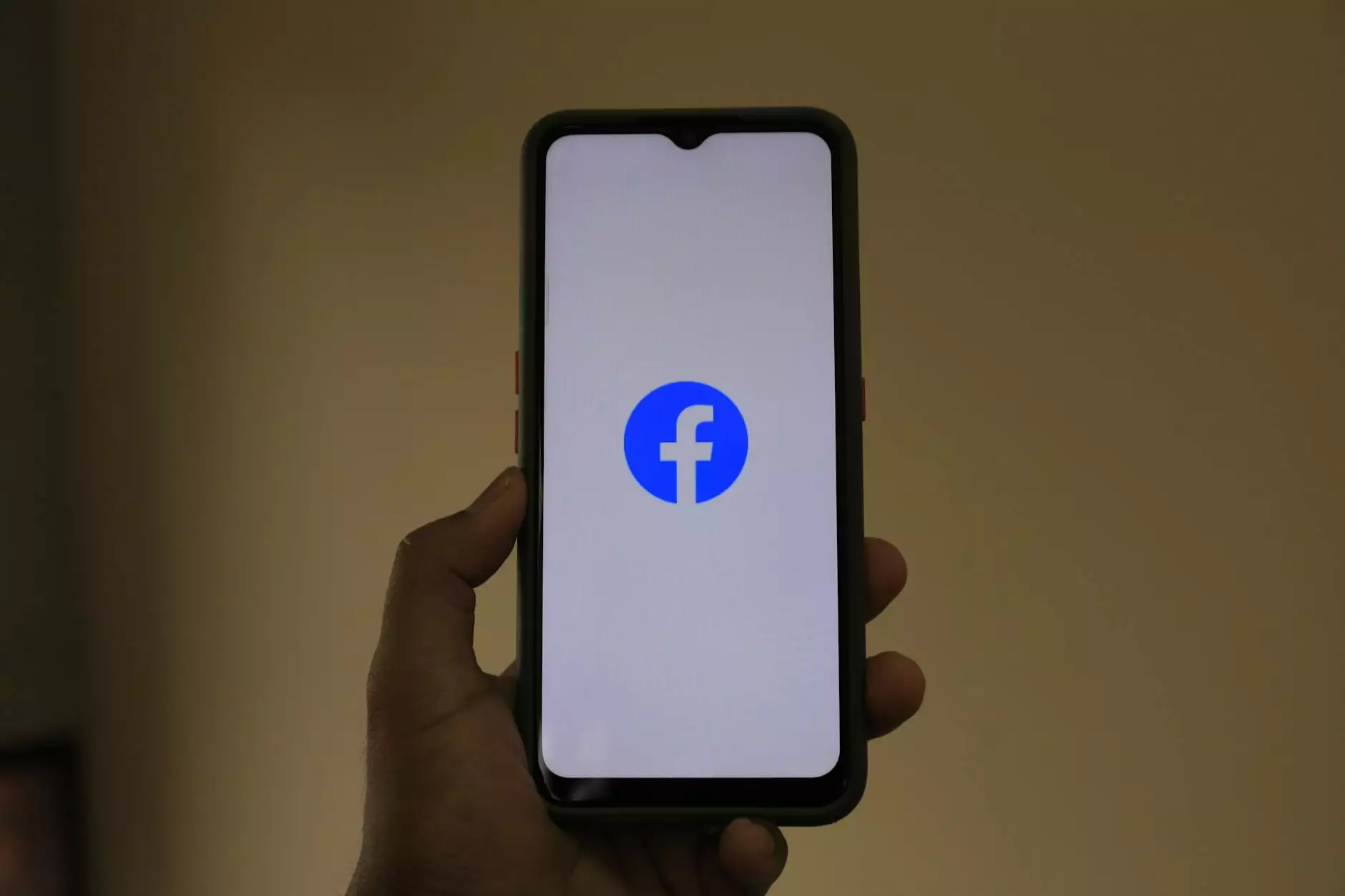How To Add Sizes in WooCommerce

Introduction
Welcome to OVYS Digital Presence and Web Design, your trusted partner in website development and digital solutions for businesses in the Business and Consumer Services industry. In this comprehensive guide, we will walk you through the process of adding sizes in WooCommerce, allowing you to effectively manage your online store's inventory and offer a wide range of products to your customers.
Why Sizes Matter
Sizes play a crucial role in the e-commerce industry, especially in businesses that offer products such as clothing, footwear, accessories, and more. By adding sizes to your WooCommerce store, you enhance the shopping experience for your customers, allowing them to easily filter and find products that fit their specific needs.
Step 1: Installing the WooCommerce Plugin
Before you can start adding sizes to your WooCommerce store, you need to ensure that you have the WooCommerce plugin installed and activated on your WordPress website. If you haven't already done so, visit the WordPress Plugin Directory and search for "WooCommerce." Install and activate the plugin, and you're ready to move on to the next step.
Step 2: Enabling Product Variations
Product variations are essential when it comes to offering sizes in your WooCommerce store. To enable product variations, navigate to the WooCommerce settings menu in your WordPress dashboard. Click on the "Products" tab and select "Enable product variations." Once enabled, you'll have the ability to add and manage different sizes for your products.
Step 3: Adding Size Attributes
Now that you've enabled product variations, it's time to add size attributes. Size attributes allow you to define the available sizes for your products. In the WooCommerce settings menu, go to "Attributes" and click on "Add attribute." Enter a name for the attribute, such as "Size," and proceed to add the specific sizes you offer, such as Small, Medium, Large, and so on.
Step 4: Assigning Size Attributes to Products
Once you've added the size attributes, it's important to assign them to your products. In your product editing screen, locate the "Product data" section and click on the "Attributes" tab. Select the size attribute you created in the previous step from the dropdown menu and click on "Add." Now you can assign specific sizes to each product, ensuring accurate inventory management.
Step 5: Displaying Size Options on the Frontend
To provide a seamless shopping experience for your customers, it's crucial to display size options on the frontend. In the product editing screen, navigate to the "Variations" tab and click on "Add variation." Here, you can create variations for each size, specifying the additional details such as price, stock status, and more. With this setup, customers can easily select the desired size when viewing your products.
Step 6: Optimizing SEO for Product Sizes
Now that you've successfully added sizes to your WooCommerce store, it's essential to optimize your SEO to ensure your products rank well in search engine result pages (SERPs). Here are a few tips to help you optimize your product sizes for SEO:
- Keyword-rich product titles: Incorporate relevant keywords in your product titles, including size information. For example, "Women's Athletic Shoes - Size 8."
- Unique meta descriptions: Craft unique and compelling meta descriptions that accurately describe your products, emphasizing the available sizes. Make sure to include relevant keywords to attract potential customers.
- Optimized product descriptions: Write detailed and informative product descriptions, highlighting the features and benefits of each size. Incorporate keywords naturally throughout the description while providing valuable information to your customers.
- Image alt tags: Assign relevant alt tags to your product images, including size information. This helps search engines understand the context of the images and improves overall SEO.
- User reviews: Encourage your customers to leave reviews for your products, as they often mention specific sizes and provide additional SEO value.
Conclusion
Adding sizes in WooCommerce is a straightforward process that significantly enhances your online store's functionality and improves the overall shopping experience for your customers. By following the steps outlined in this guide and implementing SEO best practices, you can ensure your products rank well in search engine results, attracting more potential buyers and driving business growth.
OVYS Digital Presence and Web Design is committed to helping businesses excel in the digital landscape. With our expertise in website development and digital marketing, we provide tailored solutions to enhance your online presence. Contact us today to unlock your business's full potential in the competitive online marketplace.