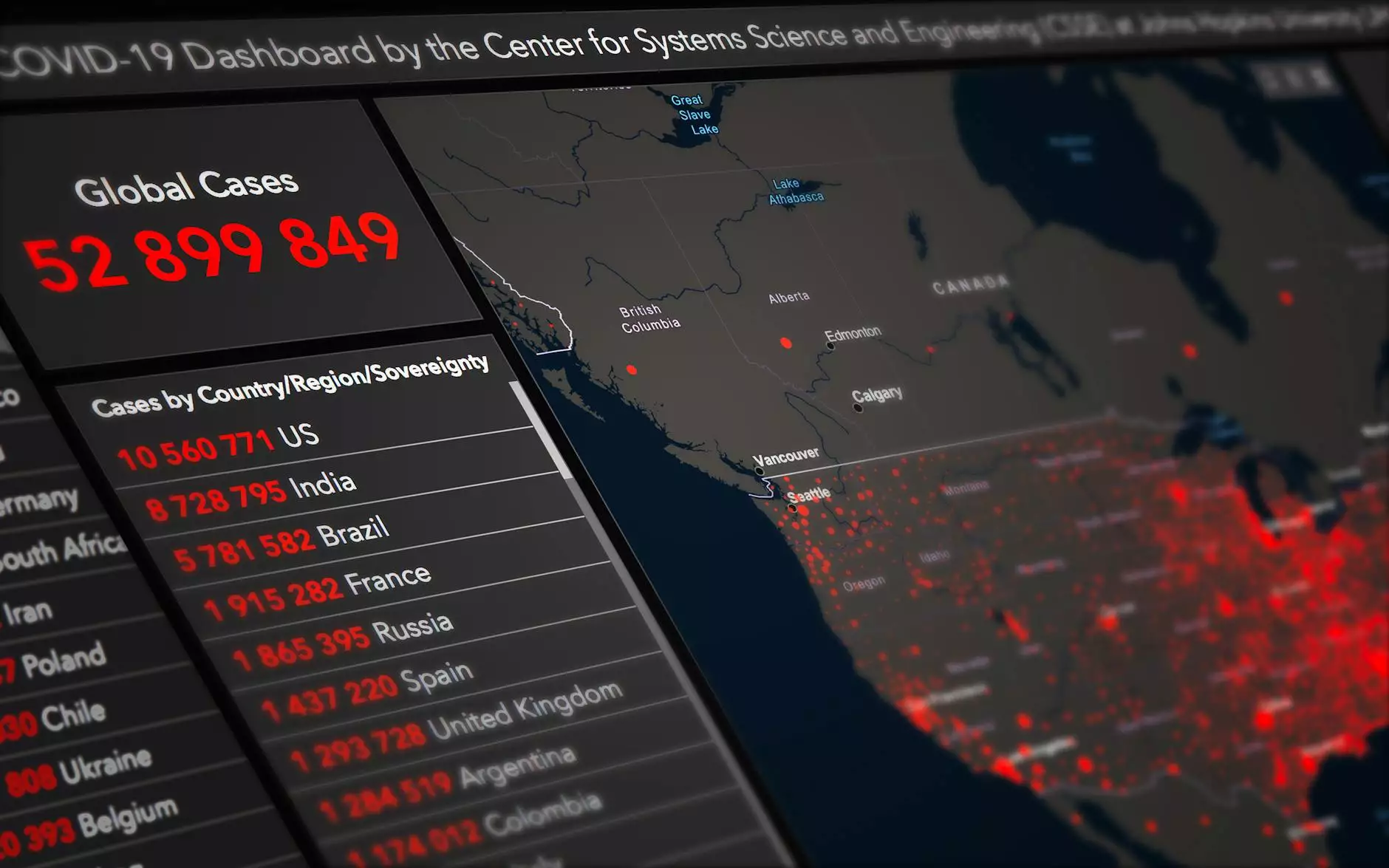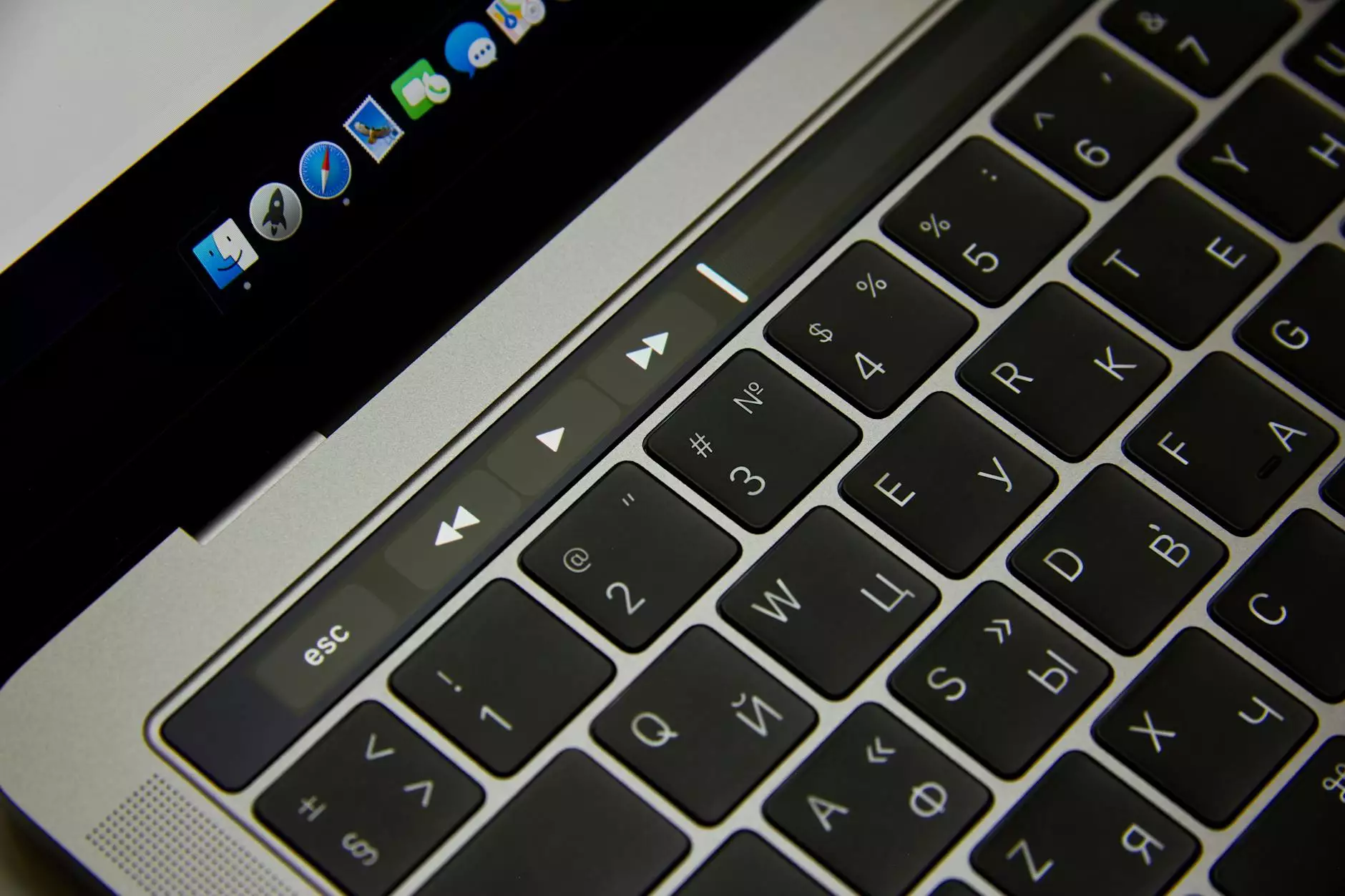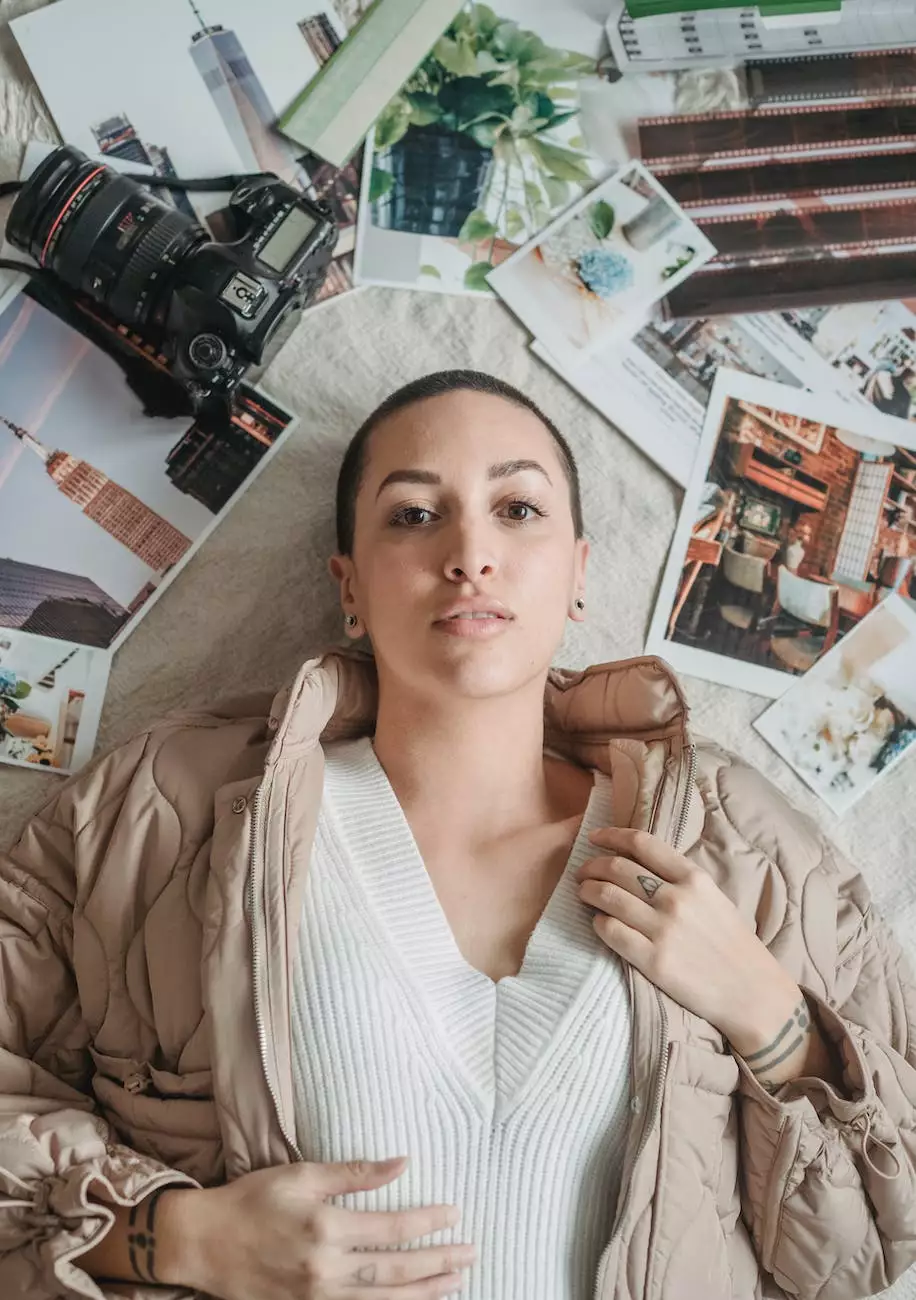How to Add Custom Prospect Fields in Pardot
Marketing
Welcome to OVYS Digital Presence and Web Design, your go-to source for expert guidance on all things website development. In this comprehensive guide, we will show you how to add custom prospect fields in Pardot, a powerful marketing automation tool. By leveraging custom fields, you can enhance your Pardot efficiency and target your prospects more effectively.
Why Custom Prospect Fields Matter
In the competitive world of online marketing, personalization is key. Custom prospect fields enable you to collect and store additional data about your prospects, allowing you to tailor your marketing efforts to their specific needs and interests. This targeted approach can result in higher conversion rates, increased customer satisfaction, and ultimately drive business growth.
Step-by-Step Guide
Now, let's delve into the process of adding custom prospect fields in Pardot:
Step 1: Accessing Pardot Custom Field Settings
- Login to your Pardot account and navigate to the Admin section.
- Under the "Configure" tab, click on "Custom Fields."
Step 2: Creating a New Custom Prospect Field
- Click on the "Add Custom Field" button.
- Specify whether you want to create a custom text field, date field, dropdown field, or another field type that suits your needs.
- Provide a clear and concise label for your custom field. Ensure it accurately represents the information it will capture.
- Add a description if necessary, to provide further clarity on the purpose of the field.
- Select the appropriate field visibility options, determining whether the field should be visible to users, prospects, or both.
- Choose the field's default value, if applicable.
- Apply any relevant validation rules to ensure the accuracy and integrity of the data collected.
- Save your new custom field.
Step 3: Mapping Custom Prospect Fields
- Once saved, navigate to the "Mappings" tab under the "Custom Fields" section.
- Click on "Edit Mapping" to map the custom field to the desired prospect field in Pardot.
Step 4: Assigning Custom Prospect Fields
- Go to the "Prospects" tab and select a specific prospect or create a new one.
- Navigate to the "Custom Fields" section and assign the custom fields you created.
- Enter the corresponding values for each field.
Best Practices for Custom Prospect Fields in Pardot
As you implement custom prospect fields in Pardot, keep these best practices in mind:
1. Strategic Planning
Before diving into creating custom fields, define your goals and the specific information you need to collect from your prospects. Consider how this data will enhance your marketing strategies and align with your overall business objectives.
2. Quality over Quantity
While it's tempting to create numerous custom fields, prioritize quality over quantity. Opt for fields that provide valuable insights and enable targeted marketing efforts. Too many fields can overwhelm prospects and hinder conversions.
3. Consistency and Standardization
Maintain consistency in your custom field labels and values. Standardize data entry formats to ensure accurate reporting and segmentation. This makes it easier to analyze data and create effective marketing campaigns.
4. Regular Review and Maintenance
Periodically review your custom prospect fields to ensure their relevance and effectiveness. Remove any redundant or obsolete fields to keep your Pardot instance streamlined and efficient.
Conclusion
By following this step-by-step guide and implementing custom prospect fields in Pardot, you can significantly enhance your marketing automation efforts. OVYS Digital Presence and Web Design is dedicated to empowering businesses in the realm of website development and consumer services. Feel free to contact us for any further assistance or inquiries. Let's take your Pardot campaigns to new heights with custom fields!