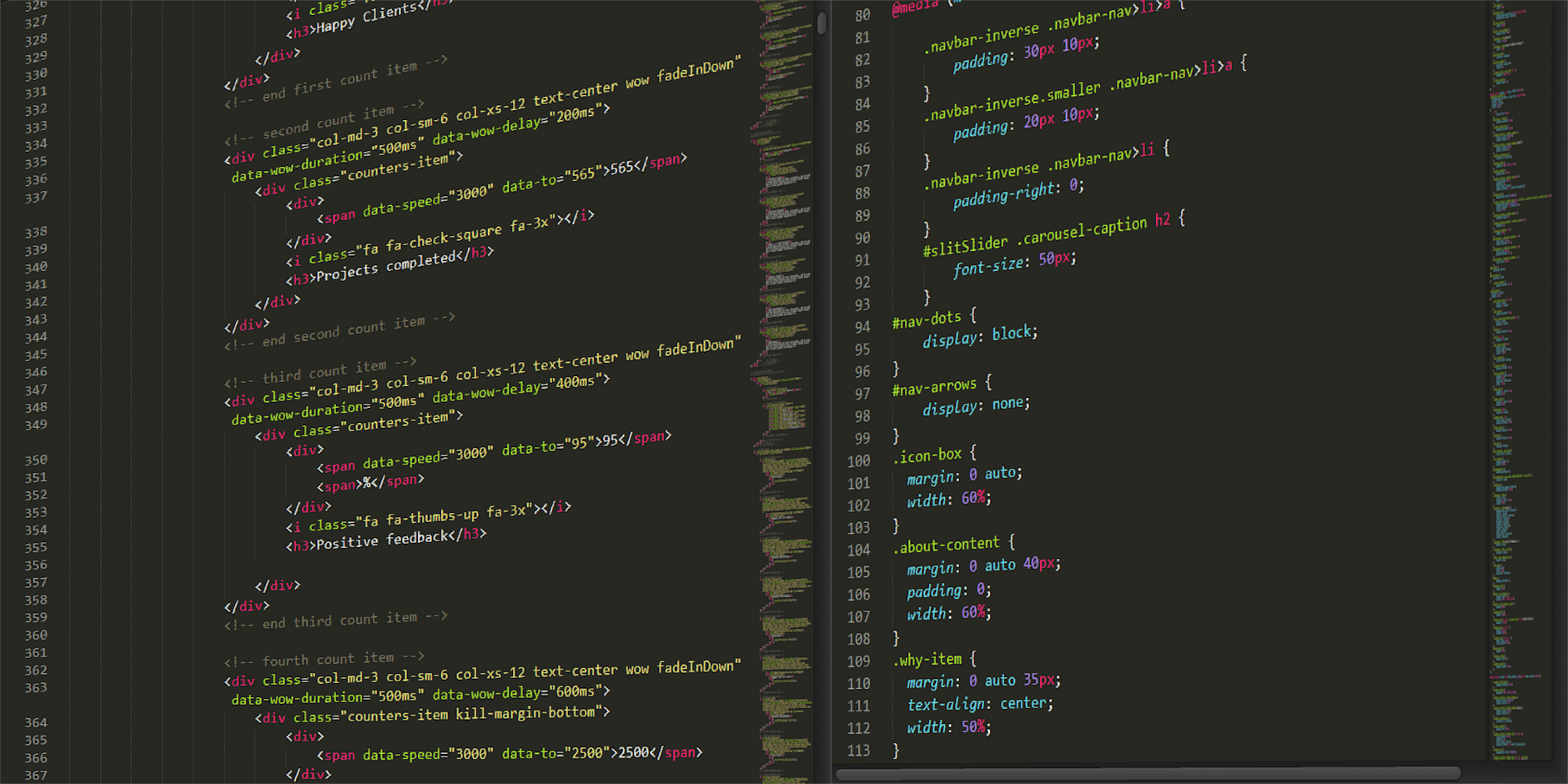How To Set Featured Products in WooCommerce
Marketing
Welcome to OVYS Digital Presence and Web Design's comprehensive guide on setting featured products in WooCommerce. In this article, we will provide you with detailed instructions on how to showcase your top-selling or special promotions on your online store's homepage, helping to increase visibility and drive more sales.
What Are Featured Products?
Before diving into the process of setting featured products, let's first understand what they are. Featured products are a great way to draw attention to select items in your online store's catalog. These products are often displayed prominently on the homepage, making them easily noticeable by visitors.
Why Are Featured Products Important?
Featured products play a crucial role in increasing customer engagement and boosting sales. By showcasing your best products or special promotions on the homepage, you can effectively capture the attention of your website visitors and encourage them to explore further. This can lead to higher conversion rates, increased average order value, and ultimately, more revenue for your business.
Step-by-Step Guide: How To Set Featured Products in WooCommerce
Follow these step-by-step instructions to successfully set featured products in WooCommerce and make your online store stand out:
Access Your WooCommerce Dashboard
Login to your WordPress dashboard and navigate to the WooCommerce tab.
Enable Catalog Mode (If Applicable)
If your website has catalog mode enabled, disable it temporarily to access the necessary options for setting featured products.
Go to the Product You Want to Feature
Locate the product you wish to feature and click on it to access the product editing screen.
Set the Product as Featured
In the product editing screen, you will find a section labeled "Product Data." Within this section, locate the checkbox option to set the product as "Featured." Check this box to mark the product as featured.
Save Changes
Remember to save your changes by clicking the "Update" button located at the top or bottom of the product editing screen.
Repeat for Additional Featured Products
If you wish to set multiple products as featured, simply follow steps 3 to 5 for each product.
Showcasing Featured Products on Your Homepage
Now that you have set your desired products as featured, it's time to display them on your homepage. Depending on your chosen WooCommerce theme, there are several options available:
- Option 1: Homepage Slider - If your theme supports a homepage slider, you can configure it to display your featured products.
- Option 2: Featured Product Widget - Some themes include a built-in widget specifically designed to showcase featured products. Locate and enable this widget, further customizing its appearance to suit your preferences.
- Option 3: Custom Homepage Section - If your theme allows customizations, you can create a dedicated section on your homepage specifically for displaying featured products. Consult your theme documentation or consider seeking assistance from a web designer familiar with your chosen theme.
Additional Tips for Maximizing the Impact of Featured Products
Now that you know how to set featured products in WooCommerce, let's explore some additional tips to help you make the most out of this feature:
Regularly Update Your Featured Products
Keep your featured products fresh and relevant by regularly updating them. Consider promoting your top-selling items, new arrivals, limited-time offers, or seasonal products. By providing a dynamic and ever-changing selection, you can entice your visitors to keep coming back.
Optimize Your Product Descriptions and Images
Ensure that your featured products have compelling descriptions and high-quality images. Descriptive and engaging product descriptions can entice potential customers, while visually appealing images can capture their attention. Optimize your product images by using relevant alt tags and file names to improve search engine visibility.
Utilize Calls-to-Action (CTAs)
Include clear and persuasive call-to-action buttons alongside your featured products. By guiding your visitors towards taking specific actions, such as "Shop Now" or "Learn More," you can increase click-through rates and drive conversions.
Promote Your Featured Products on Social Media
Take advantage of social media platforms to promote your featured products. Share enticing snippets, images, or videos on your social media channels, driving traffic to your website and increasing the visibility of your featured products.
Conclusion
Congratulations! You have successfully learned how to set featured products in WooCommerce. By implementing this effective strategy, you can elevate the visibility of your best products, increase customer engagement, and ultimately drive more sales for your online store. Remember to regularly update your featured products, optimize your descriptions and images, utilize compelling CTAs, and promote your featured products on social media for maximum impact.
At OVYS Digital Presence and Web Design, we specialize in creating powerful and user-friendly websites for businesses in various industries. Whether you need assistance with WooCommerce setup, SEO optimization, or custom web development, our team of experts is here to help. Contact us today to discuss your project requirements and take your online presence to the next level!